
Create Folder Structure
Creates a hierarchy of folders in the project panel with presets based on typical use-case scenarios
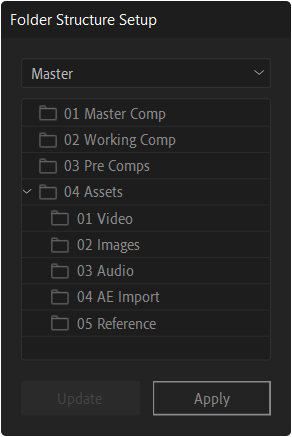
How to use
-
1Choose one of the existing presets
-
2Click the 'Apply' button
-
3Folders will be created in the project panel
Create new presets
-
1Select 'New Preset' from the list
-
2The window that opens reflects the folder structure from the project window
-
3You can capture folders from an existing file or create a new reference folder structure
-
4Use the 'Refresh' button to capture the folder structure
-
5Once captured, save it as a new preset
Edit presets
-
1Double-click on a folder within a preset to open a window
-
2Change the folder's name in the window that opens
-
3If you select a folder item, press the 'Delete' button to remove it
-
4After modifying a preset, the buttons at the bottom will display new names and perform new functions