Takes a screenshot of the active comp or the selected comps
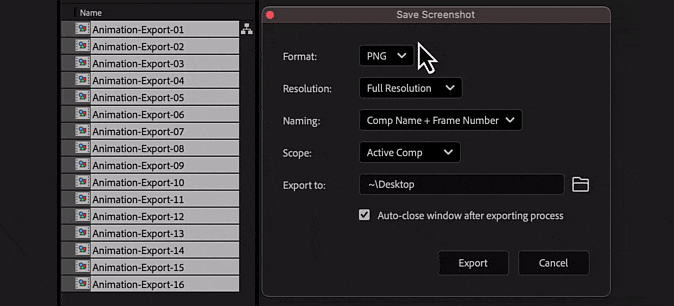
Key Combinations
Options
- Format: This feature offers you two choices: PNG and JPG. The PNG format is natively supported and doesn't require any additional steps. However, if you prefer to use the JPG format, you'll need to create a specific output format. For a step-by-step guide, kindly refer to the link provided https://www.youtube.com/watch?v=3xk7dNHbiYw
- Resolution: You have the flexibility to select the desired resolution. The available options are full, half, or third
- Naming: You can choose to name them using the 'Comp Name' or a combination of 'Comp Name + Frame Number'. This provides an organized way to manage your screenshots
- Scope: This allows you to take a screenshot of a specific or multiple compositions at once, either the 'Active Comp' or multiple 'Selected Comps'
- Export to: You can select the destination where you want to save the screenshots
How to use

